VS Code 中建立文件模板
2019年9月3日...大约 3 分钟
做前端开发的同学都知道,我们在编辑器中输入一个 ! 然后按下 tab 键就可以帮我们自动补全 html 结构,那么当我们写 Vue 或者是 React 的时候,页面其实都是有一个初始模板的,我们要怎样做到类似上面简单输入就可以得到文件模板呢,今天就以 Vue 为模板举栗给大家介绍 VSCode 上的一个很好用的功能,叫做 用户代码片段。
文件模板创建详解
首先我们选择 文件--> 首选项 --> 用户代码片段
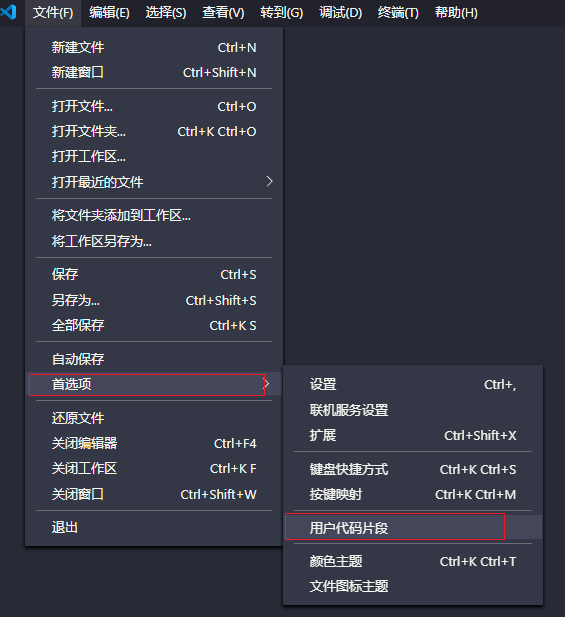
输入 Vue ,在下拉中选择 Vue.json
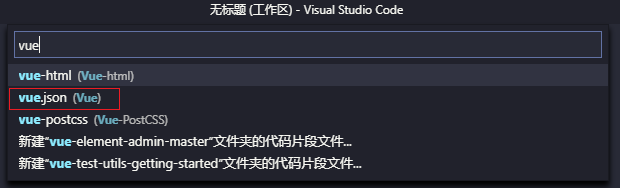
将文件中的代码覆盖为(注释中的内容可以去掉,在编辑器中鼠标悬浮在对象的键上就可以看到这些提示啦)
{
"Print to console": {
"prefix": "vue", // 在 Intellisense 中选择代码片段时将使用的前缀
"body": [
"<template>",
" <div>template</div>",
"</template>",
"",
"<script>",
"export default {",
" name: '',",
" data () {",
" return {",
"",
" }",
" },",
" mounted () {",
"",
" },",
" methods: {",
"",
" }",
"}",
"</script>",
"",
"<style lang=\"less\" scoped>",
"",
"</style>",
"$2"
],
"description": "Vue模板" // 代码片段描述。
}
}然后新建一个 Vue 文件,输入 vue ,选择我们刚才创建的模板,一般是下拉里面的第一个,然后我们的文件模板就生成好啦
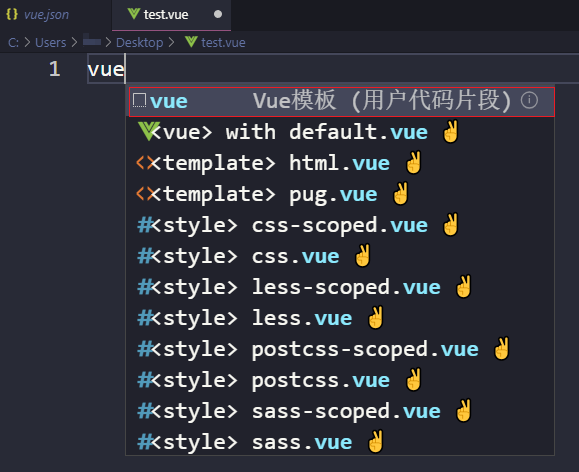
生成效果
<template>
<div>template</div>
</template>
<script>
export default {
name: '',
data () {
return {
}
},
mounted () {
},
methods: {
}
}
</script>
<style lang="less" scoped>
</style>同样的,我们可以根据上述语法片段来创建我们自己的文件模板,比如项目中自定义的 api 文件等
删除代码片段
通过打开的代码片段json文件,右键选择在 finder 中打开,直接在文件夹中删掉对应文件即可。为文件夹创建的代码片段在文件夹下的 .vscode 文件夹中。
代码片段未生效的可能解决办法
- md 文件中不生效,在
settings.json中添加一段"[markdown]": { "editor.quickSuggestions": true } - 如果你建立的是特定文件的代码片段,看看编辑器右下角识别的文件类型是否符合你的预期
- 网上还有说要将设置中的
editor.suggest.snippetsPreventQuickSuggestions置为 false ,我并未用到,关于这项配置可以看看 这篇文章 给出的解析 - 被已有代码提示挤到底下了,设置
"editor.snippetSuggestions": "top"来保持自己的代码片段在最上方
文件模板汇总
整理一下常用的文件模板,方便查询使用, vue 的在上面,我就不重复添加了
cml 文件(Chameleon 多端统一框架)
{
"Print to console": {
"prefix": "cml",
"body": [
"<template>",
" <view>Hello Chameleon!</view>",
"</template>",
"",
"<script>",
"",
"class Template {",
"",
" data = {",
" }",
"",
" computed = {",
" }",
"",
" watch = {",
" }",
"",
" methods = {",
" }",
"",
" beforeCreate() {",
" }",
"",
" created() {",
" }",
"",
" beforeMount() {",
" }",
"",
" mounted() {",
" }",
"",
" beforeDestroy() {",
" }",
"",
" destroyed() {",
" }",
"",
"}",
"",
"export default new Template();",
"</script>",
"",
"<style lang=\"less\">",
"",
"</style>",
"",
"<script cml-type=\"json\">",
"{",
" \"base\": {",
" \"usingComponents\": {}",
" },",
" \"wx\": {",
" \"navigationBarTitleText\": \"index\",",
" \"backgroundTextStyle\": \"dark\",",
" \"backgroundColor\": \"#E2E2E2\"",
" ",
" },",
" \"alipay\": {",
" \"defaultTitle\": \"index\",",
" \"pullRefresh\": false,",
" \"allowsBounceVertical\": \"YES\",",
" \"titleBarColor\": \"#ffffff\"",
" },",
" \"baidu\": {",
" \"navigationBarBackgroundColor\": \"#ffffff\",",
" \"navigationBarTextStyle\": \"white\",",
" \"navigationBarTitleText\": \"index\",",
" \"backgroundColor\": \"#ffffff\",",
" \"backgroundTextStyle\": \"dark\",",
" \"enablePullDownRefresh\": false,",
" \"onReachBottomDistance\": 50",
" },",
"}",
"</script>",
"$2"
],
"description": "cml模板"
}
}vue + class api + ts
{
"Print to console": {
"prefix": "tsvue",
"body": [
"<template>",
" <section>template</section>",
"</template>",
"",
"<script lang=\"ts\">",
"import { Vue, Component, Prop } from 'vue-property-decorator'",
"// 通过 namespace 便捷引用 store",
"// import { namespace } from 'vuex-class'",
"// const SMatedStore = namespace('AutoMatedTests')",
"",
"// 注册组件",
"// @Component({",
"// components: { xxComponent }",
"// })",
"@Component",
"export default class XXX extends Vue {",
" // prop 数据",
" // @Prop({ type: Boolean, default: false }) loading!: boolean",
"",
" // data 数据",
" uid: string | number = ''",
" flag = false",
"",
" // 计算属性",
" get isTagSelected() {",
" return this.uid === '123'",
" }",
"",
" // 将 store 相关挂载到当前实例",
" // @SMatedStore.State('totalInfo') totalInfo!: BasicObject",
" // @SMatedStore.Getter('isLogSelected') isLogSelected!: boolean",
" // @SMatedStore.Mutation('setMonitorStatus') setMonitorStatus!: Function",
"",
" // 生命周期钩子",
" created() {}",
"}",
"</script>",
"",
"<style lang=\"less\" scoped>",
"",
"</style>",
"$2"
],
"description": "Vue-TS模板"
}
}用的熟练了之后可以注释等辅助去掉,只留一个基础架子